Macintosh OSX:
How to Recover your UVM Inbox on a Mac
Important Information:
Your UVM Inbox is backed up every 24hrs.
The backups occur nightly between midnight and 3am.
There are 5 instances that are saved, this means that you can recover your inbox backup to any of the 5 days just past.
Please note that the backup will overwrite the previous backup, this means you can only recover emails you deleted up to 5 days ago and not earlier. You will need to remember the correct day an email was deleted. As you are recovering your email from a back up, emails received and deleted on the same day will not be recoverable.
Lets get started!
Click on a blank space on your desktop, then click the “Go” menu.
From the “Go” menu, click on the “Utilities” icon.
Image may be NSFW.
Clik here to view.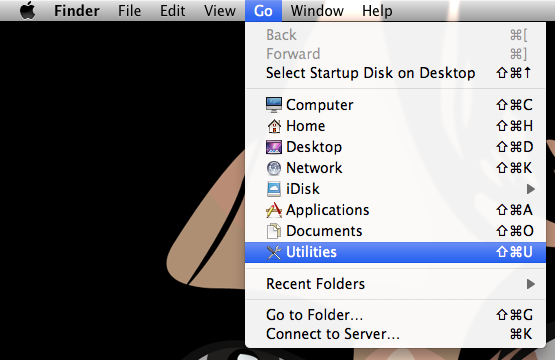
Image may be NSFW.
Clik here to view.
From the “Utilities” folder, scroll down and click on the “Terminal” icon.
Image may be NSFW.
Clik here to view.
Image may be NSFW.
Clik here to view.
A white box will appear. To login you will need to use your netid and password (this is the same username and password you use to login to your UVM email)
Example #1
My NetID is tsbartle the correct way for me to login would be:
ssh tsbartle@zoo.uvm.edu
Example #2:
To login type the following:
ssh “your_netID“@zoo.uvm.edu
then press Enter.
Image may be NSFW.
Clik here to view.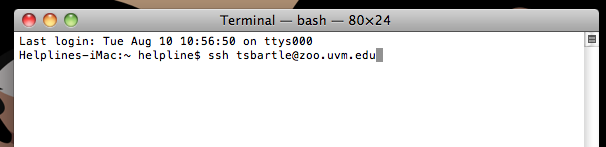
Image may be NSFW.
Clik here to view.
Enter your password.
NOTE** the cursor will not move while entering your password, this is normal
Image may be NSFW.
Clik here to view.
Now you will need to enter the “recoverinbox” command, then press Enter.
This command automatically recovers the most recent backup to your Webmail.
Image may be NSFW.
Clik here to view.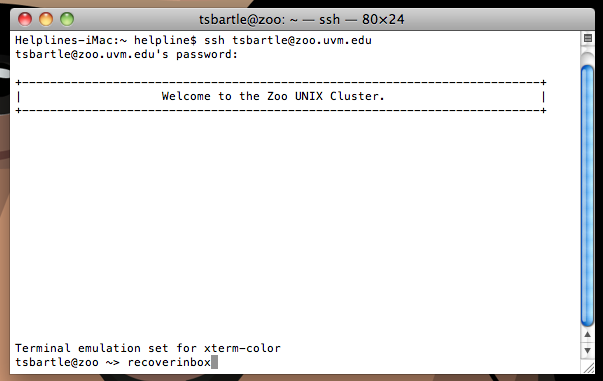
You will be given a choice of 5 backups to recover, enter the number at the prompt.
Image may be NSFW.
Clik here to view.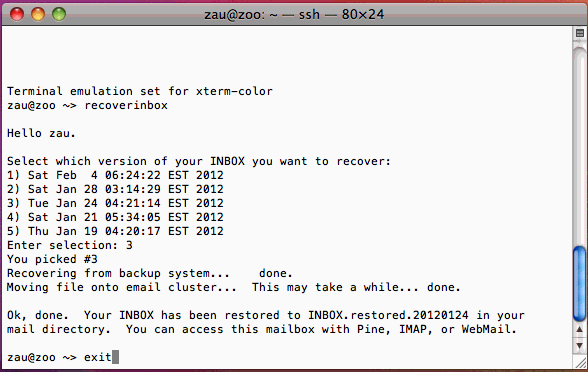
You will get some feedback letting you know that the restoration process has completed.
“Ok, done…”
You MUST type “exit“, then press Enter. The terminal window will close. The recovered files are copied to your mail folder ONLY when you enter that exit command.
Try logging into your UVM Webmail to make sure your Inbox was successfully restored.
