The UVM Webmail program was updated in January 2012. The new look and functionality do differ from the old version. The following “how to” usage tips address issues raised by users who have called the UVM Computing Helpline for assitance with the webmail interface. This is not a comprehensive list, and there are certainly more ways to do each of the tasks than we document here. If the solutions suggested below do not answer your questions, email helpline@uvm.edu with the specific problem, or call the Helpline at 802-656-2604.
Hours are posted at http://www.uvm.edu/it/help
- The new look of UVM webmail
- I get a blank white screen when I try to go to http://webmail.uvm.edu
- I get a 404 Error when I try to go to http://webmail.uvm.edu
- How do I delete mail?
- How do I move mail messages to another email folder in webmail?
- How do I copy mail messages to another email folder in webmail?
- How do I make the box, in which all my email folders appear, larger?
- How do I view full headers for a message?
- How do I change the font in the compose window?
- How do I access the list of Preferences?
- The “Other” dropdown menu is not appearing
The new look of UVM webmail
This is the new default look of UVM webmail: click the image to view a larger version
Image may be NSFW.
Clik here to view.
I get a blank white screen when I try to go to http://webmail.uvm.edu
This problem usually indicates that your browser cannot load the page in a timely way. The issue that prevents the page from loading could be related to the version of the browser, if it is an older version, or the version of java on your computer. If you update your browser, update java, and the page will still not load, then you may have software that cannot run the current version of webmail. You would need to upgrade your system entirely, or you can set up an email program on your computer that you can use to access UVM email. See the ETS support pages for the details on which email programs are supported, and how to configure them for UVM email.
I get a 404 Error when I try to go to http://webmail.uvm.edu
First try clearing your cache, or the cache and history. Press the Ctrl-Shift-Delete keys on any PC running windows in any browser (Firefox, Internet Explorer, Chrome, etc.) and you will see the following window. You can check off just the cache, or the other options, or use the drop down as shown to clear everything.
Image may be NSFW.
Clik here to view.
On an Apple computer in Safari, Open Safari, click on the word Safari in the top left, choose the Empty Cache option:
Image may be NSFW.
Clik here to view.
If you cannot get the page at webmail.uvm.edu after emptying the cache, try closing your browser and reopening it. NOTE: all Bookmarks or Favorites that point to webmail.uvm.edu should be deleted and then recreated.
How do I delete mail?
Method one: the default configuration in Webmail:
Check the box to the left of the message in the list, click the Delete button in the top center horizontal menu of the window, the message is lined-out. WARNING, SELECTING ALL AND DELETING WILL REMOVE ALL MESSAGES IN YOUR INBOX.
Image may be NSFW.
Clik here to view.
To remove it entirely, under the Other button in that same menu select Purge deleted.
Image may be NSFW.
Clik here to view.
Method 2:
IF you have been using a TRASH folder, Click Preferences in the vertical menu on the left side, choose Deleting and Moving Messages in the Message Column, in the drop-down under Trash Folder choose Trash (or the folder you designate), then below that, check the box to “” Save the changes. In the Inbox view, you then see a trash folder on the left (it may appear only AFTER you delete a message). To empty your trash folder, right click on it and choose Empty:
Image may be NSFW.
Clik here to view.
How do I move mail messages to another email folder in webmail?
Select the messages you would like to move, or “file” in another folder by checking the boxes to the left.
Image may be NSFW.
Clik here to view.
Click on any ONE of the selected messages and drag the selection to the folder in which you would like to file it.
Image may be NSFW.
Clik here to view.
The menu buttons and drop down options for moving messages that were part of the former version of webmail are no longer available.
NOTE: Unless you uncheck something it will remain checked unless you uncheck it.
How do I copy mail messages to another email folder in webmail?
Follow the same process described above for moving messages but HOLD DOWN THE CTRL key while you drag the message to the folder, and it will make a COPY of the message, leaving the original in the inbox (or whatever folder the message is being copied FROM). You can use this strategy to copy the same message to more than one folder.
How do I make the box, in which all my email folders appear, larger?
Click on the line that is the divider between the left verticle menu and the message display window and drag it to the right.
Image may be NSFW.
Clik here to view.
After dragging the boundary:
Image may be NSFW.
Clik here to view.
How do I view full headers for a message?
Click the [+] icon in the upper left of the message to expand headers. To collapse them, click the [-]. The default is to have them collapsed since it takes up less screen space.
Image may be NSFW.
Clik here to view.
A full header will appear similar to the example below:
Image may be NSFW.
Clik here to view.
How do I change the font in the compose window?
In the New Message window, (which opens when you click New Message in the left side menu), check the box to compose in HTML and the editing buttons will appear:
Image may be NSFW.
Clik here to view.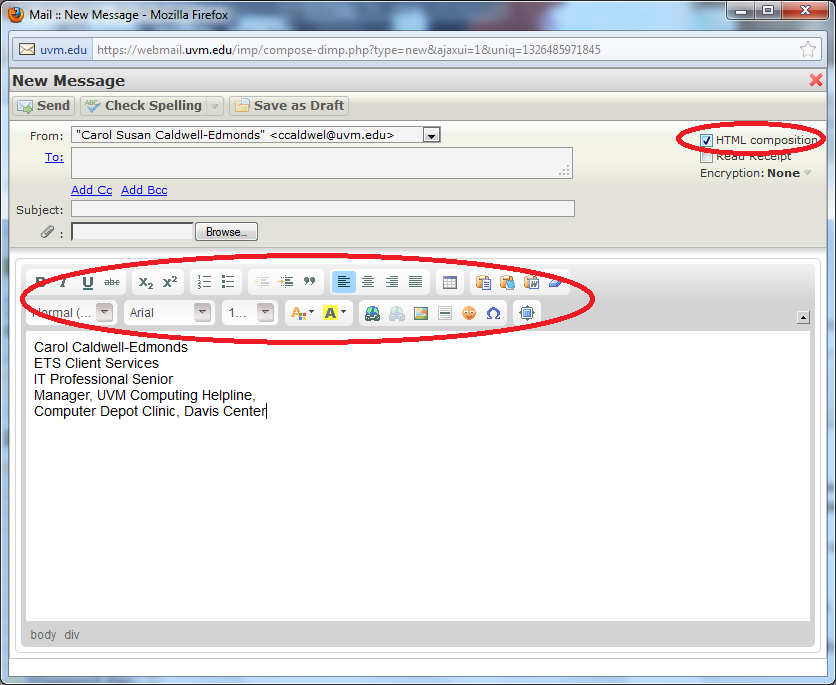
To make html the option every time you open the New Message window, follow the steps below for accessing your Preferences.
How do I access the list of Preferences?
Click Preferences in the menu on the left:
Image may be NSFW.
Clik here to view.
To edit preferences, access the specific set of preferences in the window that appears:
Image may be NSFW.
Clik here to view.
To make HTML your composition choice, Click Composition in the Preferences, then in the first drop down, choose
Rich text (HTML) for the option: Default method to compose messages
The “Other” dropdown menu is not appearing
The UVM Webmail requires the browser window to be a certain size for all the buttons to appear. If you find that the “Other” menu or any of the buttons are missing, this may be because there is not enough space for it. The solution is to widen your screen or get rid of the sidebar.
Image may be NSFW.
Clik here to view.
Image may be NSFW.
Clik here to view.
A Note on Forwarding
When forwarding a message there is no way to edit the message text before you forward it.